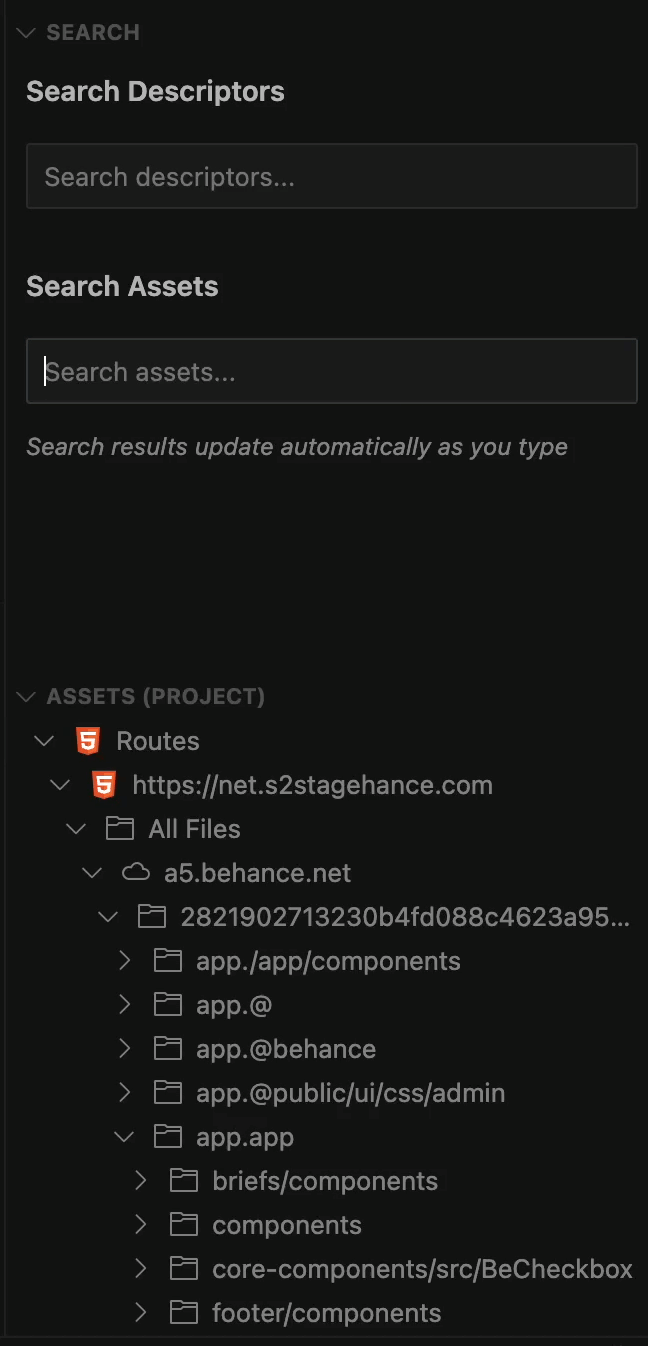Assets
jxscout automatically downloads HTML, JS files, Webpack Chunks, Source Maps and keeps track of all of the relationship between them. When analyzing JS files manually, it's useful for you to know where that JS file was loaded, or which JS files were loaded from a particular route (in jxscout saved as HTML files).
Navigation
Navigating between routes
To quickly navigate to a particular route, you can open the VSCode command palette by using CTRL/CMD+SHIFT+P and using the "jxscout: Go To Route" command. This command will open up a search palette where you can search for all the routes tracked by jxscout in the current project.
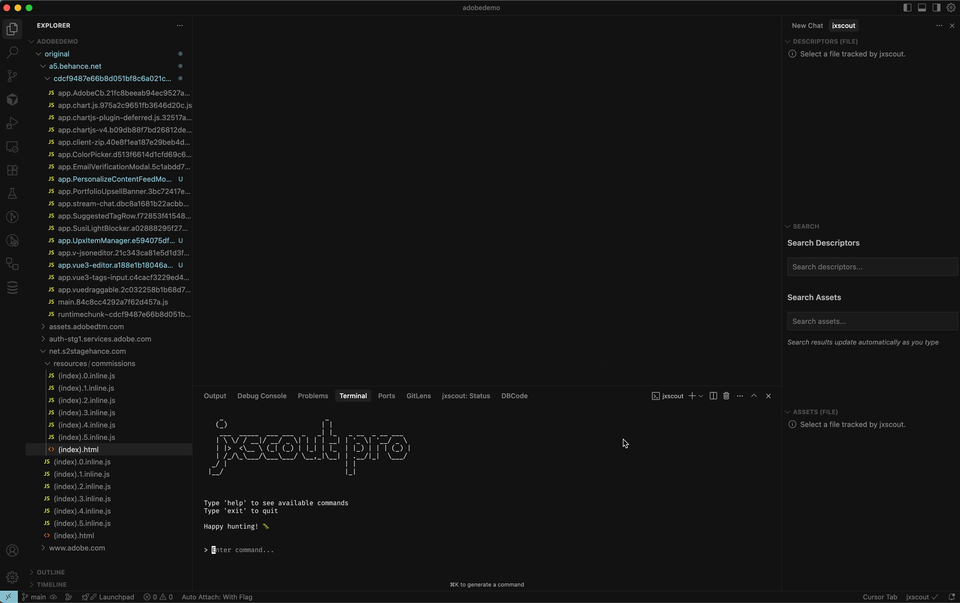
Assets View
File Scope
Similarly to the descriptors view, the Assets view shows context for the currently selected focused file by default.
Depending on the type of file you are focusing you will see different context:
- HTML - shows all the loaded JS for the current HTML file. Has different sections for optimized versions, discovered webpack chunks, reversed sources.
- JS file - shows which HTML files loaded this JS file, webpack chunks discovered from this file, optimized version and reversed sources.
- Optimized Version of JS file - shows the original JS file where this optimized version was optimized from and which HTML files loaded this JS file.
- Reversed Source - shows the original JS file that was used to reverse this source.
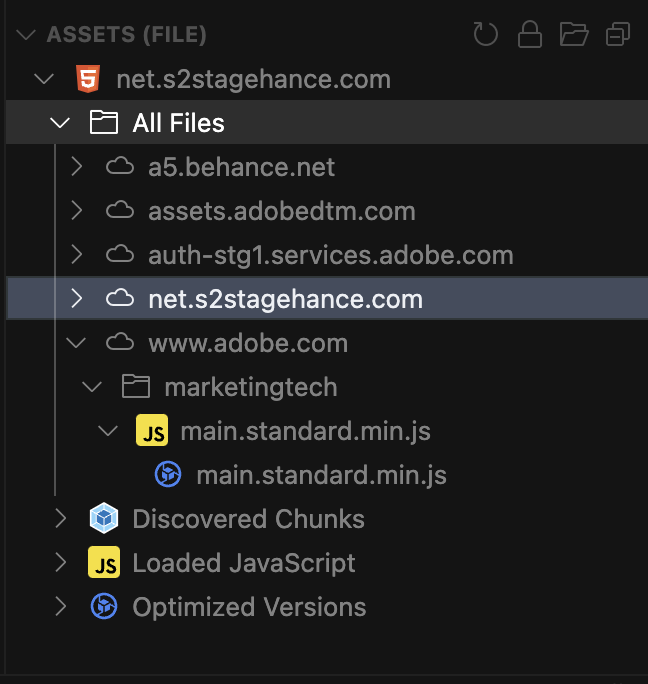
Project Scope
Similarly to the descriptors view, you can view assets for all the project in a structured way. To do that, you can click on the folder icon on top of this view. It's important to note that toggling between file/project scope on the assets view is completely independent of the descriptors view.
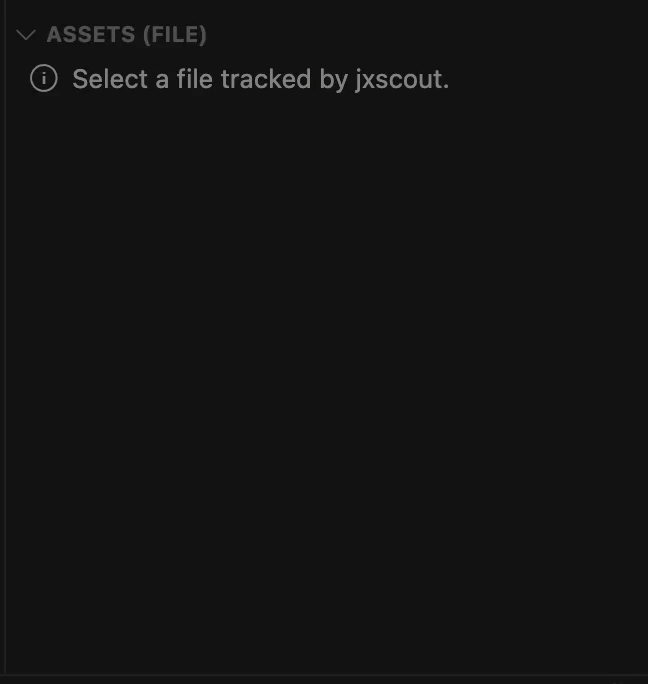
Locking the view
It might be useful for you to keep all the loaded JS files for a particular route (HTML file) in the assets view without having it reload when you jump to a different file. Similarly to the descriptors view, you can use the "lock icon" to achieve this.
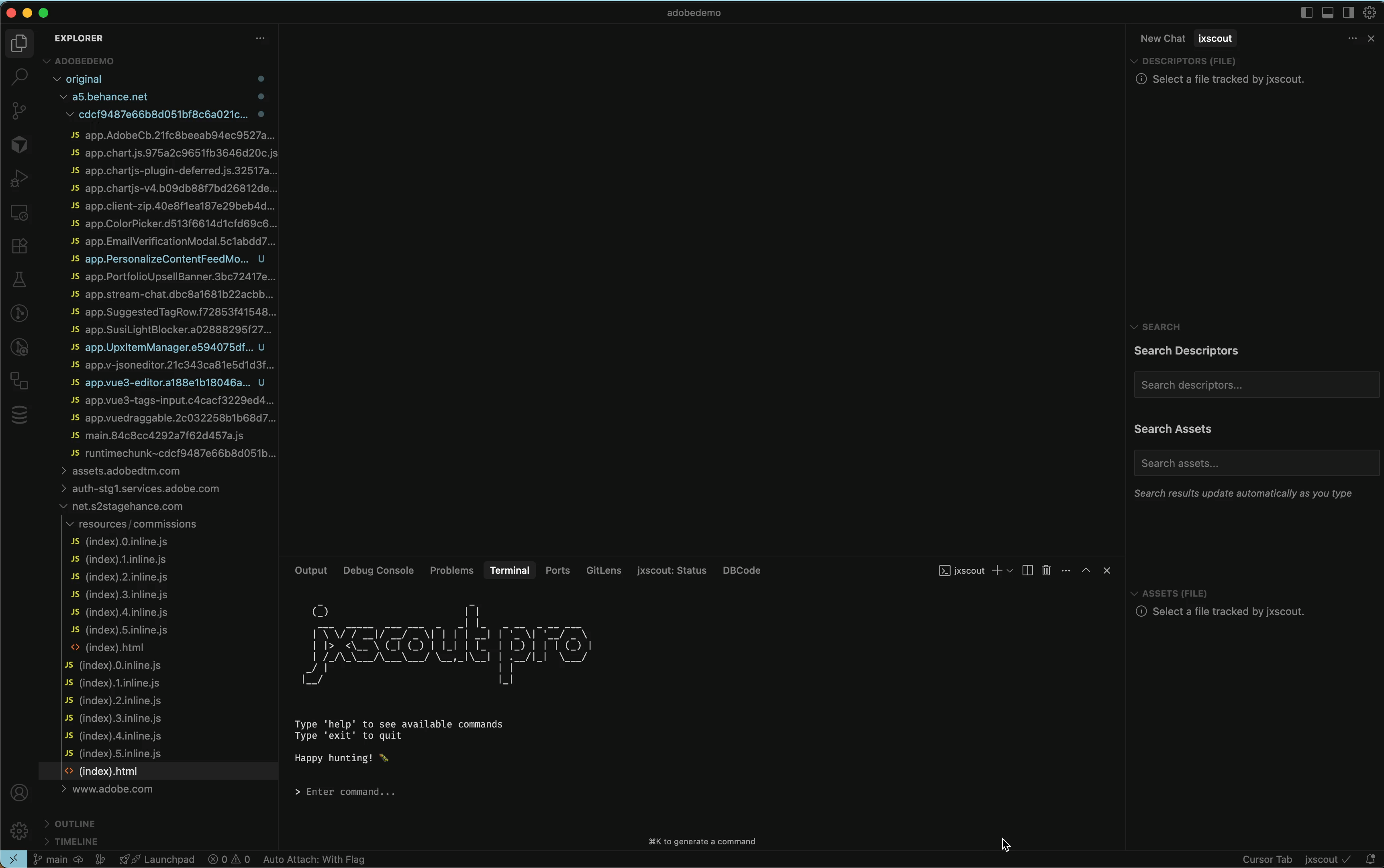
Searching assets
There are two ways to search assets in the assets view. Searching through assets only searches for assets that are loaded in the assets view, so if you have file scope selected for instance, you are only searching for assets for the current file.
The first and probably most convenient way is through the command palette. You can open the command palette with CTRL/CMD+SHIFT+P and using the "jxscout: Go To Asset" command:
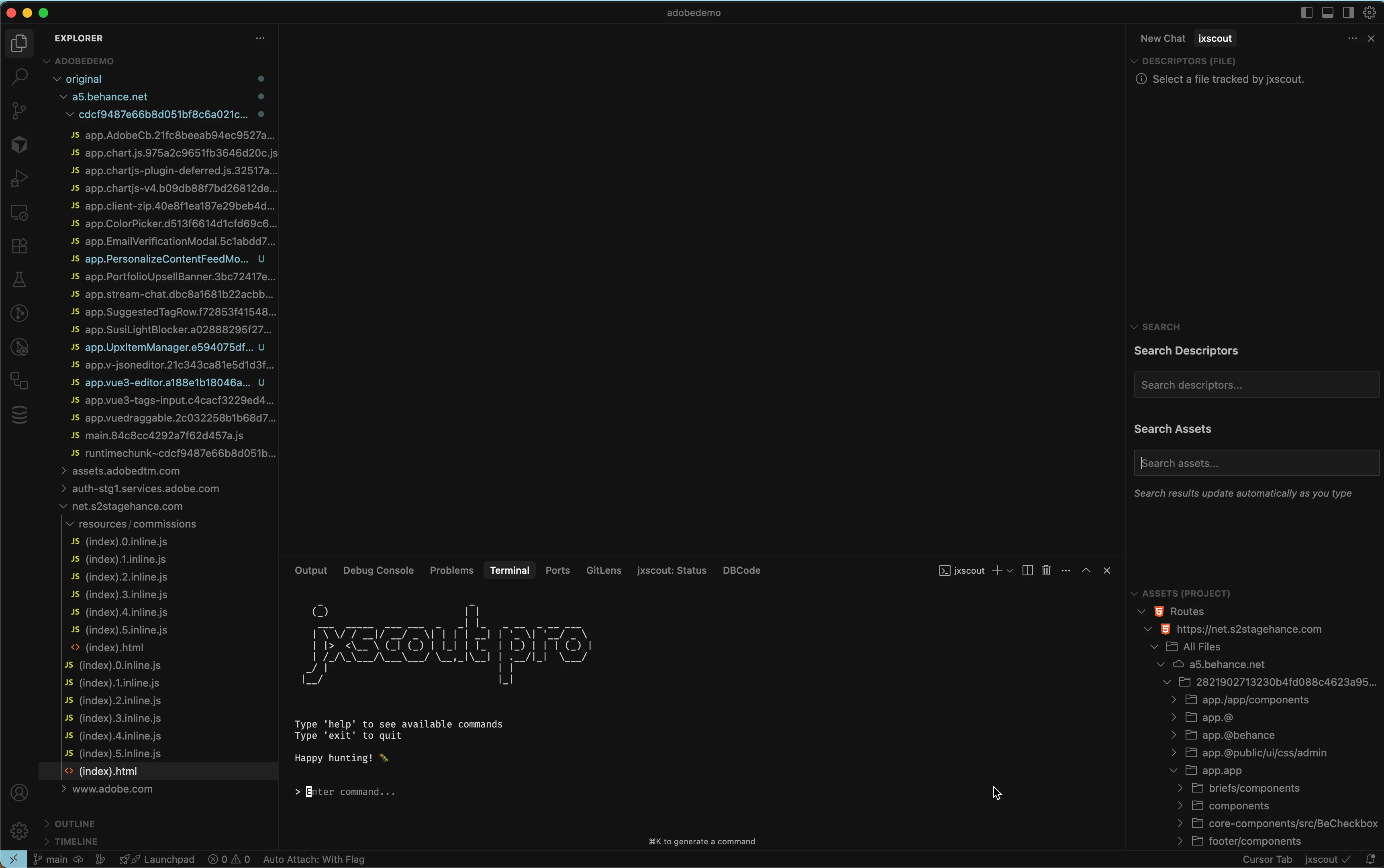
The second way is through the Search view: